¶ Troubleshooting
¶ NOTICE
¶ All Indiedroid Nova boards are assembled and tested at our warehouse in Northern California by our technicians, and are confirmed stable and operational before shipping.
If you have an issue with your Nova, the problem has a high probability of being with one of the peripheral items attached to the Nova.
Here are some things to check:
¶ Power issues (Red LED doesn't light up on Nova)
- Make sure you are using a quality USB power supply that outputs 5V at a minimum of 3A.
- Make sure you are plugged into a USB-A power port on the power supply (not a USB-C power port). Our understanding is this: Most USB power supplies use power negotiation over the USB-C power port which the power management chip on the Nova isn't designed to communicate with. The USB-A ports tend to fall back to 5V if there is no response from the device plugged in to it.
- Check your USB-A to USB-C power cable to make sure it is not damaged and is making good connections on both ends.
- Make sure the USB-C end of the cable is plugged into the USB-C port farthest from the USB ports. There are 4 small buttons near this USB-C port.
¶ Nova reboots randomly
- Your power supply may not be stable (or may not supply enough power), or the cable connection to the Nova may not be solid. Try a different power supply and USB-A to USB-C cable.
- The operating system being used on the Nova may have bugs that haven't been fixed yet, or some other software running on the operating system amy be crashing. One option is to reimage the eMMC with a different operating system to see if the issue persists.
- Android (Tablet-Style) and Buildroot are the only two images that need to be flashed using rkdevtool (How to Flash using rkdevtool), the rest of the images need to be flashed using a software like balenaEtcher (How to Flash using balenaEtcher).
¶ HDMI doesn't work / display isn't stable
- If the microHDMI cable is loose or the display is unstable, your cable could have quality issues or could be getting worn out. Try a different microHDMI cable or a USB-C to HDMI cable if the OS you have loaded supports it.
- The operating system being used on the Nova may have bugs that haven't been fixed yet, or some other software running on the operating system may be causing display issues. One option is to reimage the eMMC with a different operating system to see if the issue persists.
- The physical display monitor itself may be having issues. If possible, check the display on another system to make sure it isn't the display's issue.
- The microHDMI port on the Nova may be faulty or damaged. Try using a USB-C to HDMI cable instead.
¶ No video, but red LED is on
- Check that the eMMC or microSD card is properly inserted on its respective port/slot. Try carefully removing the eMMC and snapping it back into place.
- Try using only an eMMC or an microSD card, not both at the same time. This should normally be fine, but this is a helpful troubleshooting step.
- If the board is not booting, go to http://indiedroid.us/software and download the “Recommended” operating system and flash it to your boot media (microSD or eMMC), to make sure the issue is not with the image.
- If you are still getting no signal, try using a different microHDMI to HDMI or USB-C to HDMI cable. Make sure the cable is fully inserted into the appropriate socket.
- Some operating systems may not be configured to use the USB-C to HDMI cable by default, so try a microHDMI to HDMI cable instead.
¶ Nova won't boot from eMMC, but boots from microSD
- The eMMC may not have a valid OS image for the Nova on it. Try reflashing with the recommended image from https://indiedroid.us/software - How-To instructions
- Some operating systems work only on eMMC, and some work only on microSD. Ask the community on one of the support channels (https://forum.ameridroid.com or https://discord.gg/48vSn7z3K5)
- The eMMC connector may be damaged which is preventing the eMMC from lining up correctly with the data pins. The picture below shows an example of this damage:
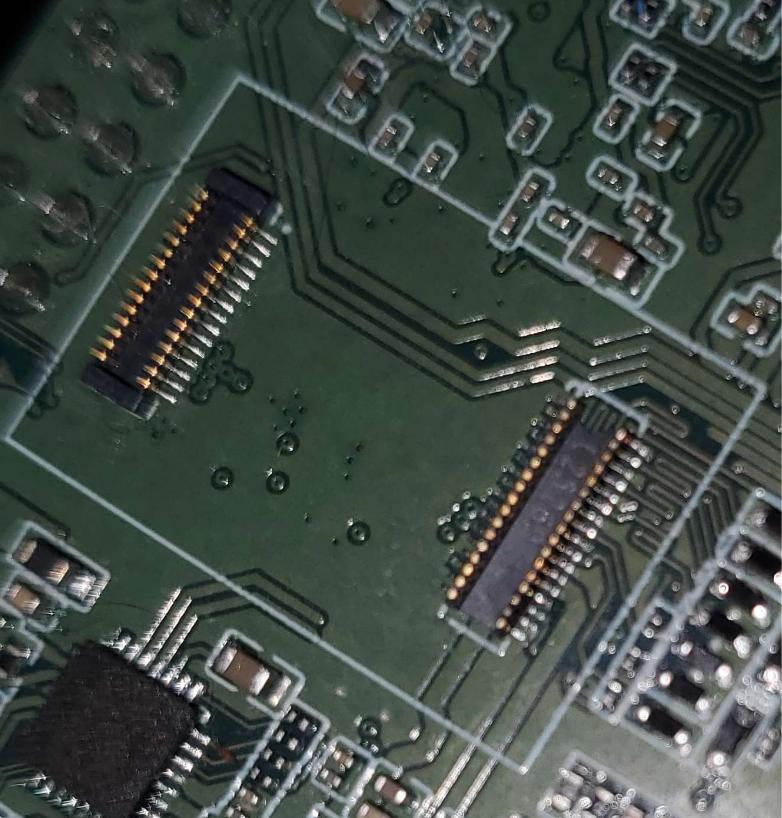
The connector on the left is undamaged, but the connector on the right is missing the side pieces from the eMMC socket which are needed to align the eMMC module correctly with the pins
¶ Nova won't boot from microSD
- The microSD may not have a valid OS image for the Nova on it. Try reflashing with the recommended image from https://indiedroid.us/software.
- Some operating systems work only on eMMC, and some work only on microSD. Try a different OS image. Ask the community on one of the support channels if in doubt: (https://forum.ameridroid.com or https://discord.gg/48vSn7z3K5)
¶ Nova reboots instead of shutting down
- This is a known issue in some Linux kernels. We are hoping this is corrected in a future update. Use
sudo haltfrom the terminal to shut down for now.
¶ Green LED always lit on Ethernet port
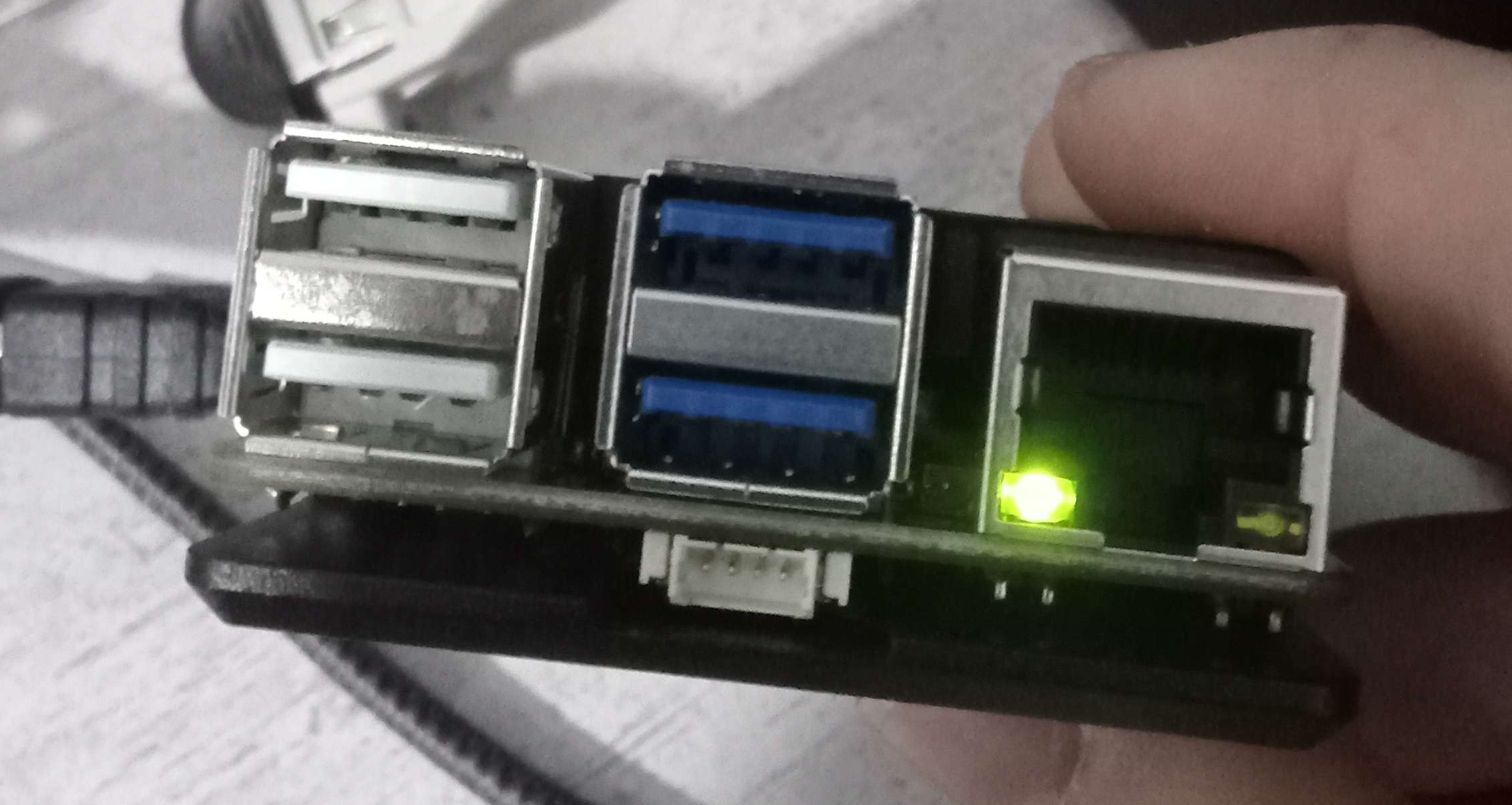 Thanks to community member "Pandaa" for thie above photo
Thanks to community member "Pandaa" for thie above photo
- This is by design. The green LED is an indicator showing that the Nova is powered on.
- If the green LED flickers, it is likely due to the Nova rebooting or losing power for a moment.
- When plugging in a Gigabit Ethernet cable, the yellow LED on the right side of the port should light up, and flicker to indicate activity.
¶ WiFi and/or Bluetooth signal is weak
 Thanks to community member "The Kernel" for the above photo
Thanks to community member "The Kernel" for the above photo
- The Nova has a built-in antenna for WiFi and Bluetooth (in the picture above: The blue rectangle between the WiFi chip and IPX antenna connector). However, the aluminum heatsink could reduce the quality of the signal if it isn't very strong. The Nova has an IPX antenna connector on the bottom side of the board between the 3.5mm audio and full-size USB ports (in the picture above: The gold circle on the white box to the left of the blue on-board antenna).