¶ Introduction
Logging into your operating system every time you start your computer can be time-consuming, especially if you're the only user. Fortunately, many Linux distributions, including Armbian with different desktop environments like Gnome Cinnamon, and XFCE, Ubuntu Gnome, Debian and Devuan allow you to enable automatic login. This convenient feature bypasses the login screen, directly launching your desktop environment. In this article, we will guide you through the process of enabling automatic login on these Linux distributions.
¶ Ubuntu/Armbian with Gnome Desktop Environment
-
Open the "Settings" application by clicking on the Applications menu and searching for "Settings."
-
In the Settings window, navigate to "Users"
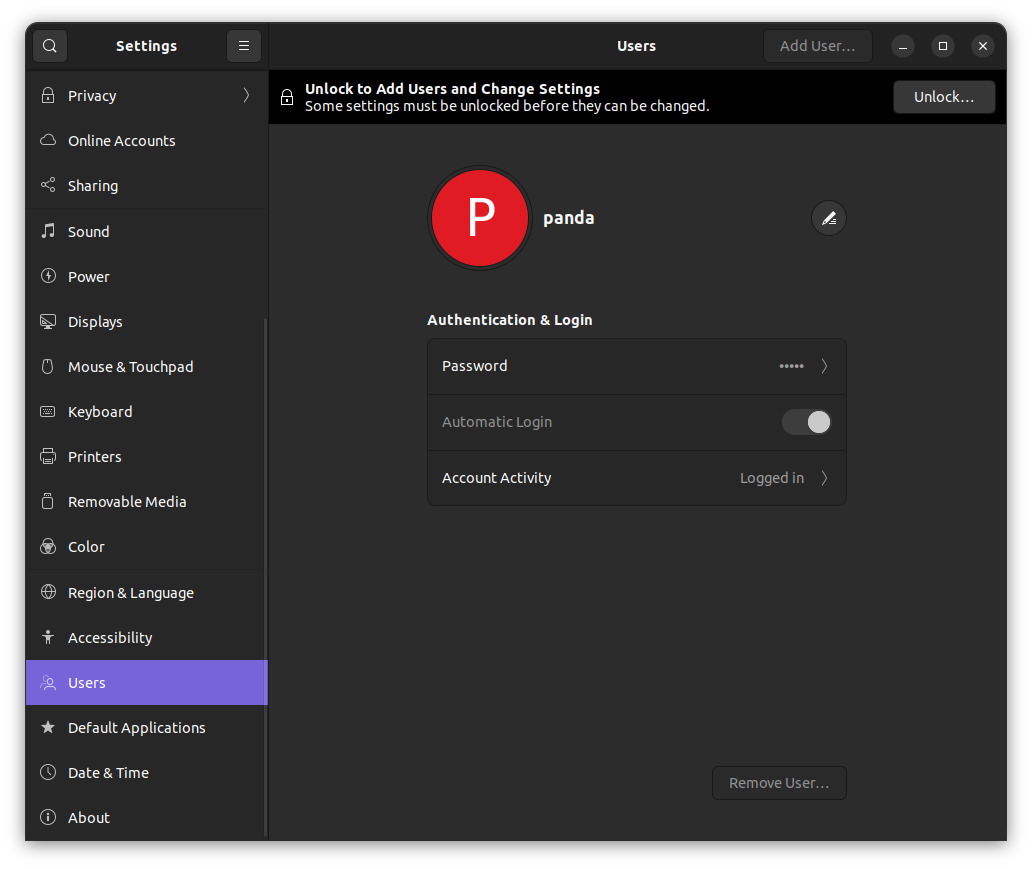
-
Click unlock at the top and enter your password.
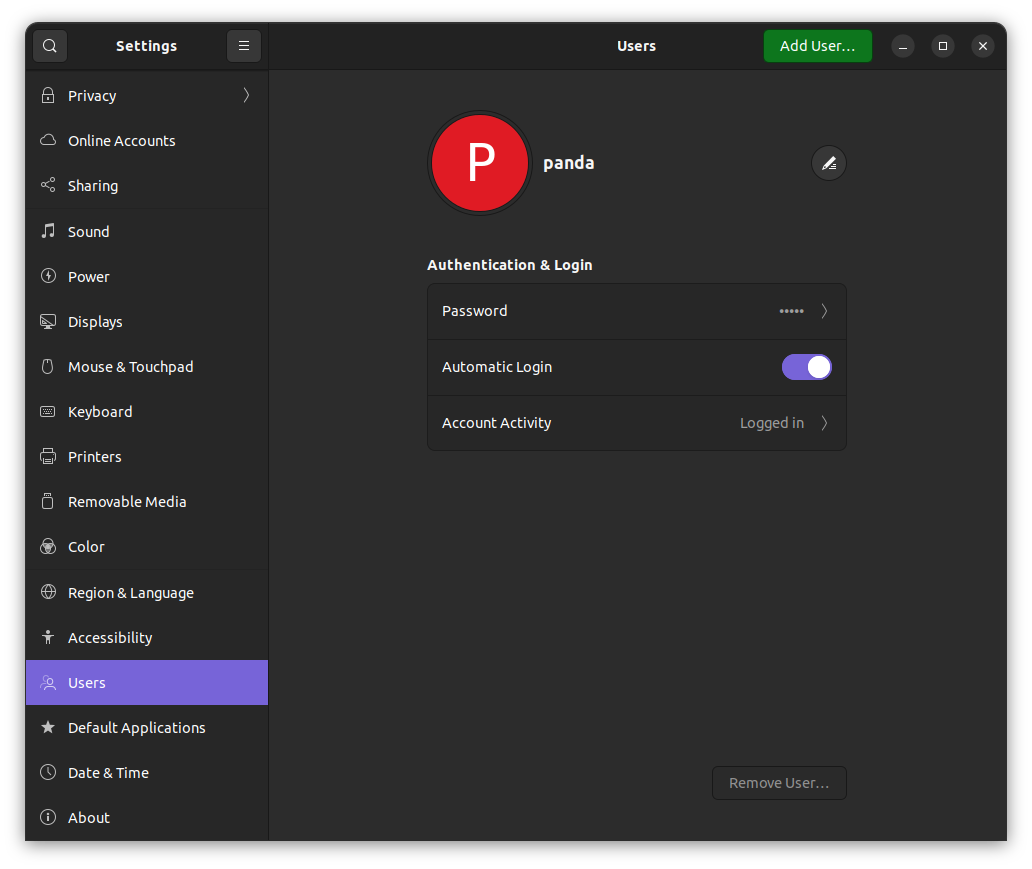
-
Look for the option "Automatic Login". Toggle the switch to enable automatic login.
-
Save the changes, exit the Settings application, and reboot your system. From now on, you should be automatically logged in upon startup.
¶ Armbian/Debian/Devuan with XFCE or Cinnamon
-
Open a terminal window using the shortcut Ctrl+Alt+T or through the Applications menu.
-
In the terminal, type the following command and press Enter to edit the
lightdm.conffile:sudo nano /etc/lightdm/lightdm.conf -
Look for the line that says
autologin-user=orautologin-user-timeout=and make sure it is uncommented (remove the "#" symbol at the beginning of the line). -
Add your username to the
autologin-user=line. For example, it should look like:autologin-user=your_username. -
Save the changes by pressing Ctrl+S, then exit the editor by pressing Ctrl+X.
-
Reboot your system, and you will automatically log in.
¶ TTY/Serial console
-
Open a terminal window or connect to your device via SSH.
-
Locate and edit the
inittabfile using Nano. The file is typically located in the /etc directory.sudo nano /etc/inittab -
In the
inittabfile, locate the line that starts withT0:orT1:. This line controls the behavior of the TTY device. Uncomment the line by removing any leading # character if present. -
Modify the line to include the getty command with the
--autologinoption and specify the username for automatic login. For example:T0:23:respawn:/sbin/getty --autologin your_username -L ttyS0 115200 vt102 -
Replace
your_usernamewith the username you want to use for automatic login. -
Save the changes to the inittab file and exit the text editor.
-
Reboot the device for the changes to take effect.